In Previous blog, we talk about how to running DeepSeek large language model (LLM) on local machine by using Ollama. For installing Ollama, you can check the previous blog. We play it and chat on terminal. In this blog, we will talk about how to deploy user-friendly AI interface chatbot on local machine by using Ollama and Open-WebUI.
What is Open-WebUI?
Open WebUI is an extensible, feature-rich, and user-friendly self-hosted AI platform designed to operate entirely offline. It supports various LLM runners like Ollama and OpenAI-compatible APIs, with built-in inference engine for RAG, making it a powerful AI deployment solution.
Install Ollama
To install the Ollama, you can download the Ollama from official website and follow the installation guide. Once installed, you can check the ollama version and commands using below commands in your terminal.
1 | ollama --version |
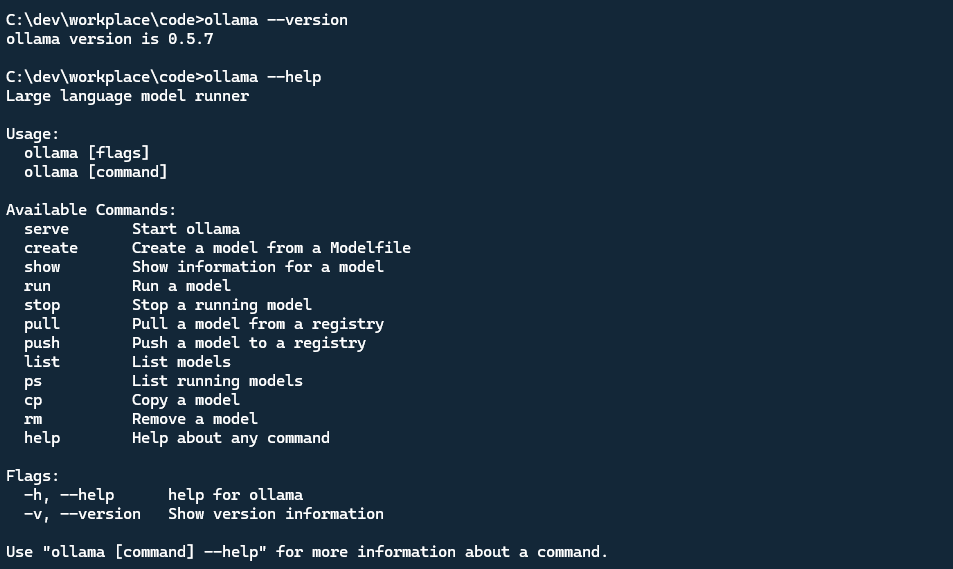
For downloading the LLM model, using below command ollama pull <model_name>in your terminal.
1 | ollama pull deepseek-r1:1.5b |
I already downloaded the deepseek and gemma models in my local machine. You can check the downloaded models using ollama ls command.
1 | ollama ls |

Set up Open-WebUI
After you setup the Ollama, to set up Open-WebUI, there are multiple ways
Docker way
If you have installed Docker on your local, you can easily launch Open-WebUI using below command.
1 | docker run -d -p 3000:8080 --add-host=host.docker.internal:host-gateway -v open-webui:/app/backend/data --name open-webui --restart always ghcr.io/open-webui/open-webui:main |
Once it done, access the Open-WebUI by using http://localhost:3000 in your browser.
Python pip way
The second way is to install Open-WebUI by using Python pip and launch it locally. It requires Python 3.11 to avoid the compatibility issues.
Check Python version, ensure the version is 3.11 or above.
1 | python --version |
Next, install Open-WebUI using pip.
1 | pip install open-webui |
When you install Open-WebUI by using python pip command, if you local machine Microsoft Visual C++ compiler version is lower than 14, you may encounter the below error.
1 | Building wheels for collected packages: chroma-hnswlib |
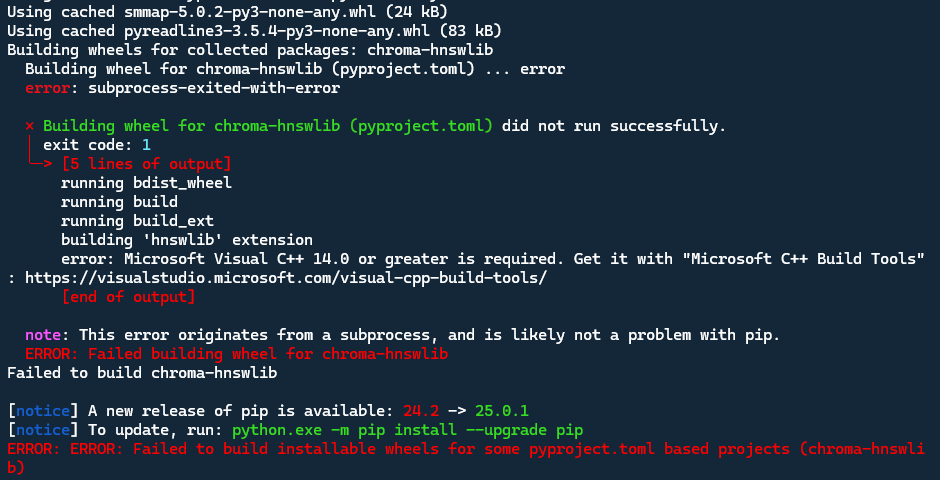
To fix this issue, you can install the latest version of C++ compiler and re-install the Open-WebUI. Download the Microsoft C++ Build Tools from the official website https://visualstudio.microsoft.com/visual-cpp-build-tools/.
Install the Desktop development with C++.
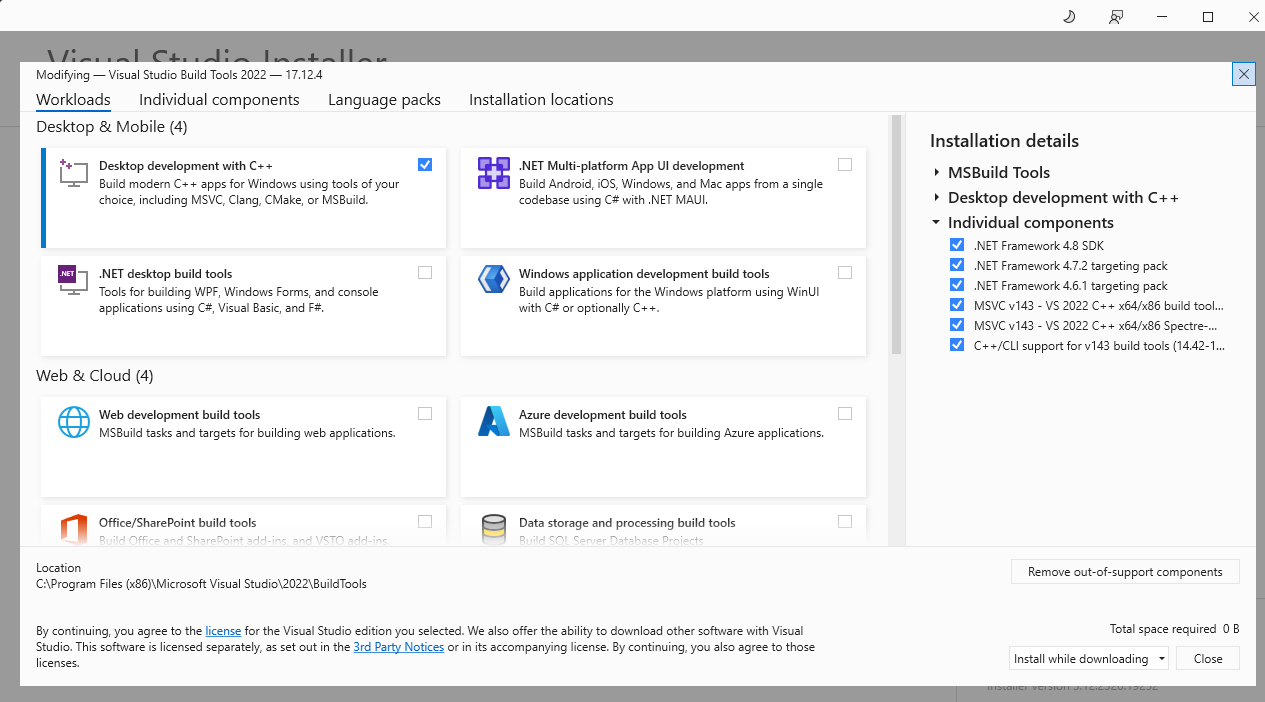
After the latest C++ compiler installed, re-install Open-WebUI again, once all completed, launch the Open-WebUI using below command.
1 | open-webui serve |
This will start the Open WebUI server, which we can access at http://localhost:8080
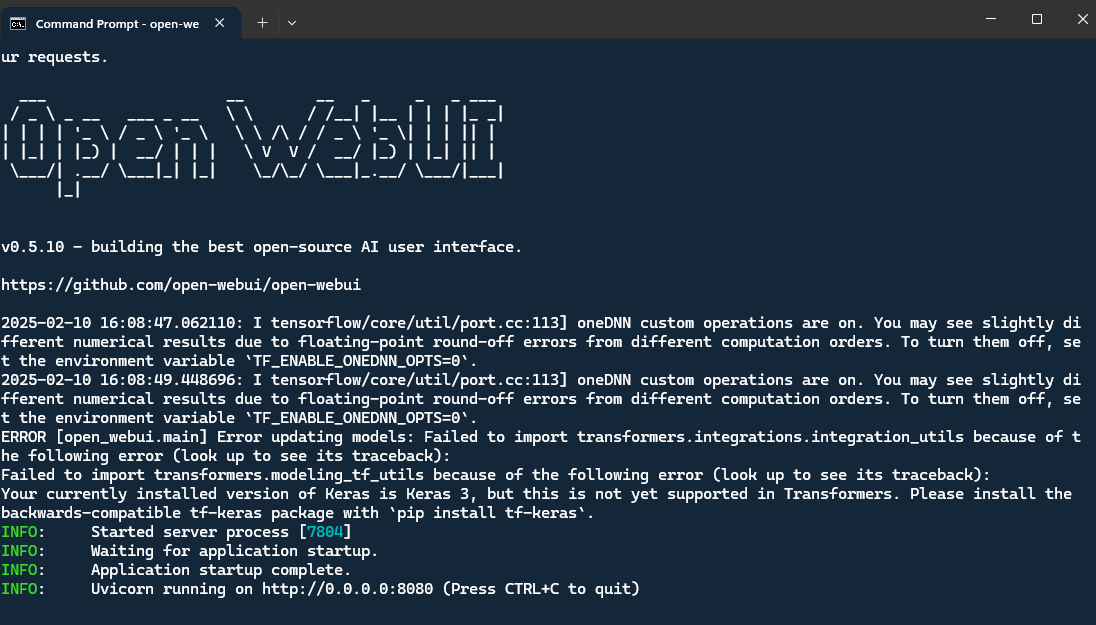
Access the Open-WebUI by using http://localhost:8080 in your browser. And create an admin account. Then you can start to use the Open-WebUI.
I have already installed some LLM models from Ollama, so we can see there are several models listed in the Open-WebUI.

Have Fun with Open-WebUI
Let’s try to use Gemma model and DeepSeek model to chat with Open-WebUI.
Using Gemma model
To use the Gemma model, select the Gemma model from the Models dropdown list and start to chat with the chatbot. Let’s use the gemma:2b model to chat.
If the model is not listed, using Ollama to download the model first.
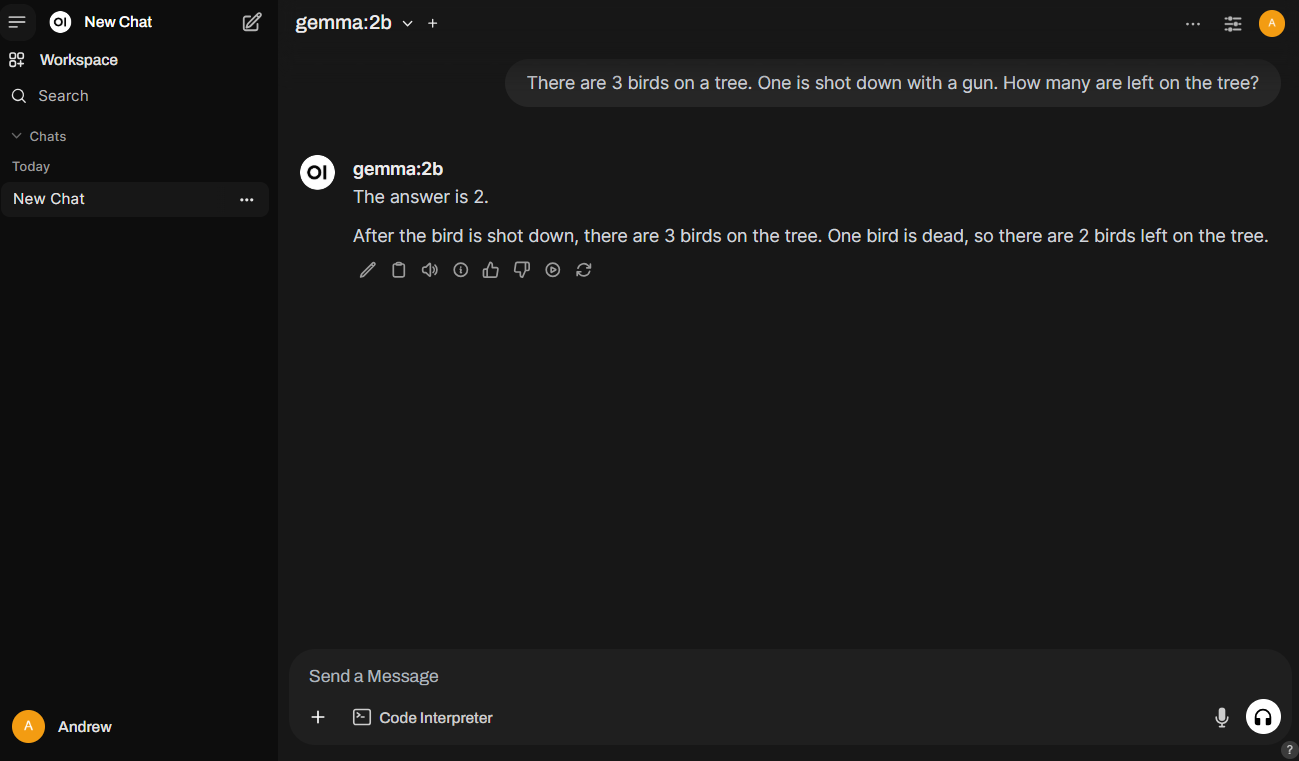
Using DeepSeek model
To use the DeepSeek model, select the DeepSeek model from the Models dropdown list and start to chat with the chatbot. Let’s use the deepseek-r1:1.5b model to chat.
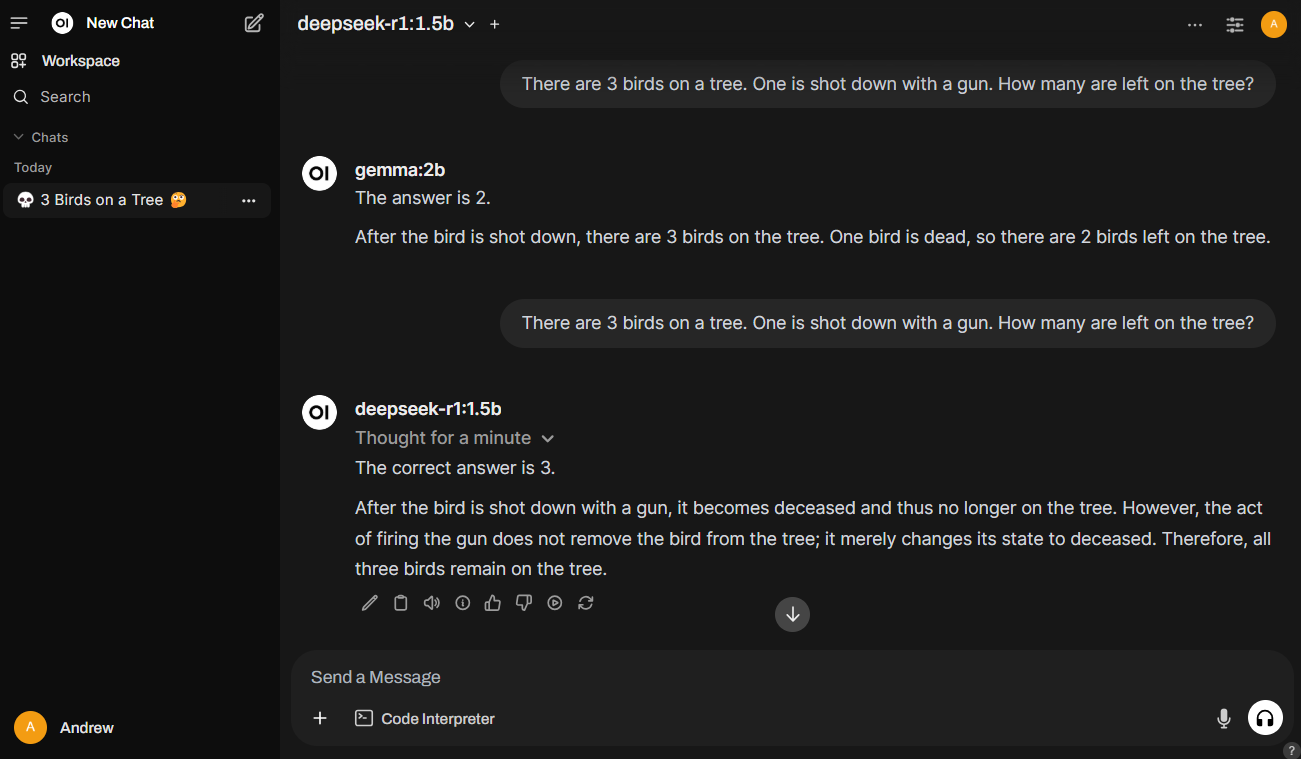
We can see the results of the gemma:2b model and the deepseek-r1:1.5b model are different. The gemma:2b model is just decreased in quality, however, the deepseek-r1:1.5b model is more accurate. It takes some time to deep thinking, and answer it carefully.
In DeepSeek model, we can see the thinking process of the deepseek model. It is a good way to understand how the deepseek thinking.
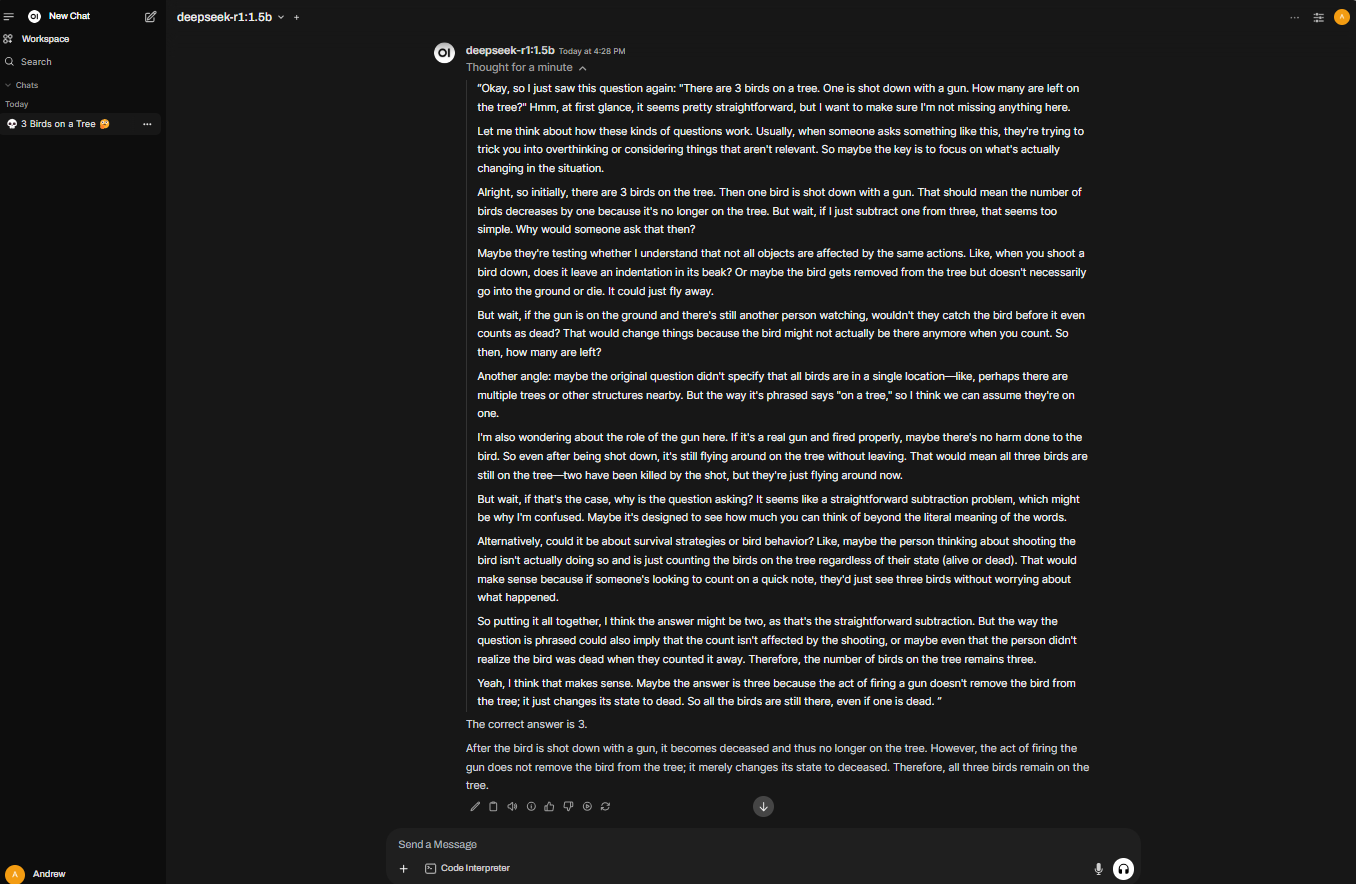
Conclusion
In this blog, we have talked about how to deploy user-friendly AI interface chatbot on local machine by using Ollama and Open-WebUI. We have also used the Gemma and DeepSeek models to chat with the chatbot. We can see the results of the gemma:2b model and the deepseek-r1:1.5b model are different. The gemma:2b model is just decreased in quality, however, the deepseek-r1:1.5b model is more accurate. It takes some time to deep thinking, and answer it carefully.
Hope you like it. have fun to use Open-WebUI.


